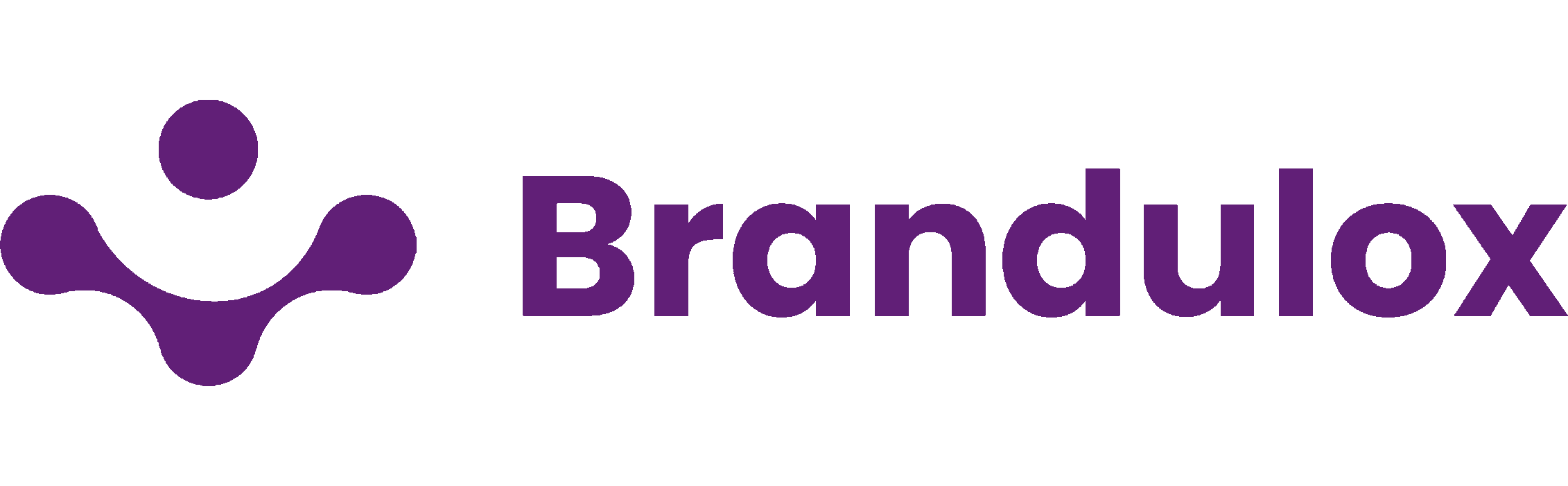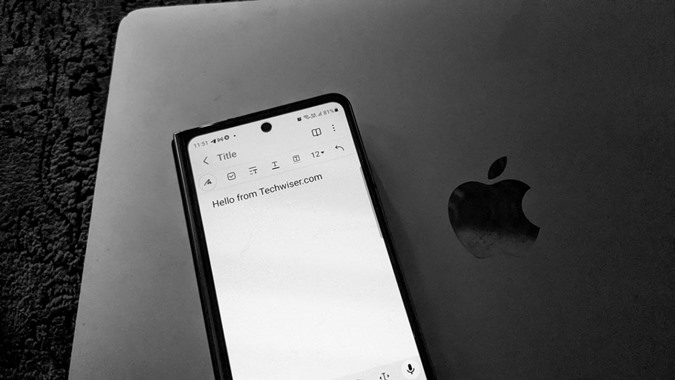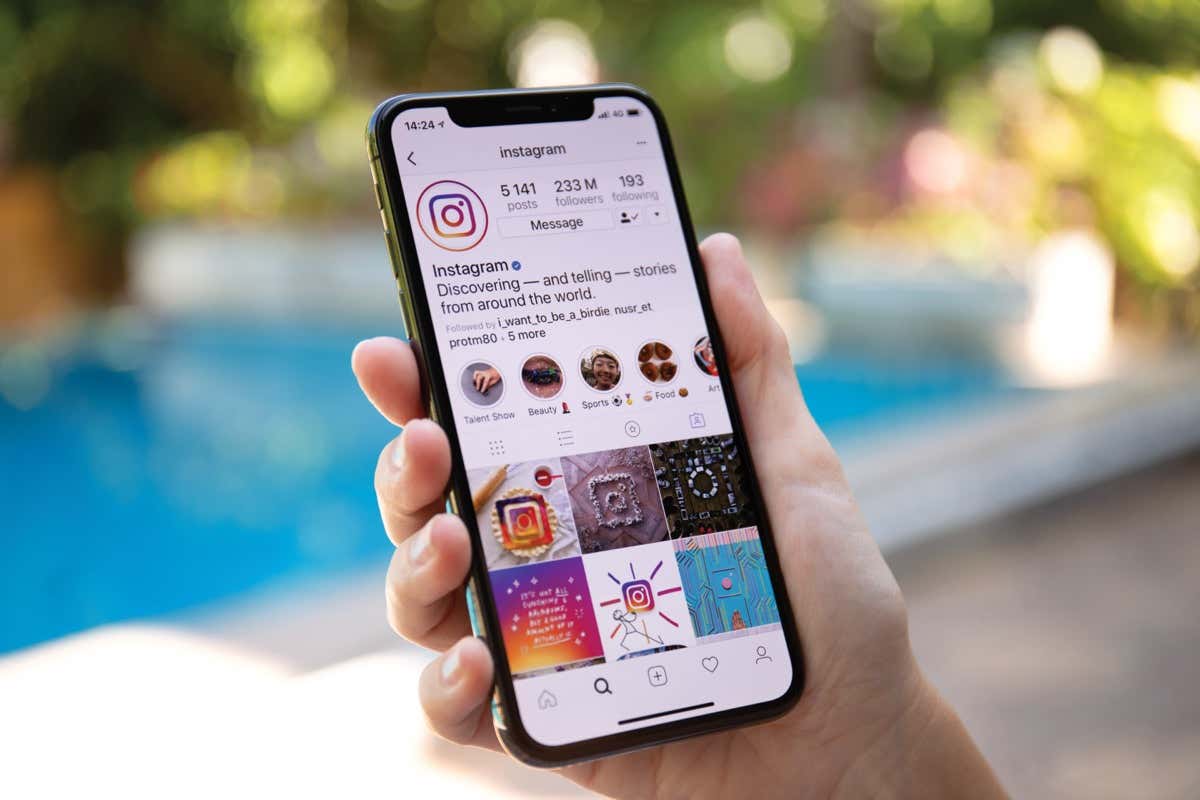Samsung Notes is a popular note-taking app for Samsung Galaxy devices. However, it can be frustrating if you want to access your Samsung notes on other devices like a Mac. Thankfully, there are a couple ways to view your Samsung notes on a Mac using Microsoft OneNote.
Link Samsung Notes with OneNote
The first step is to link your Samsung Notes to your Microsoft account using OneNote. Here’s how:
1. Open the Samsung Notes app on your Galaxy device.
2. Tap the 3 line menu icon and select Settings.
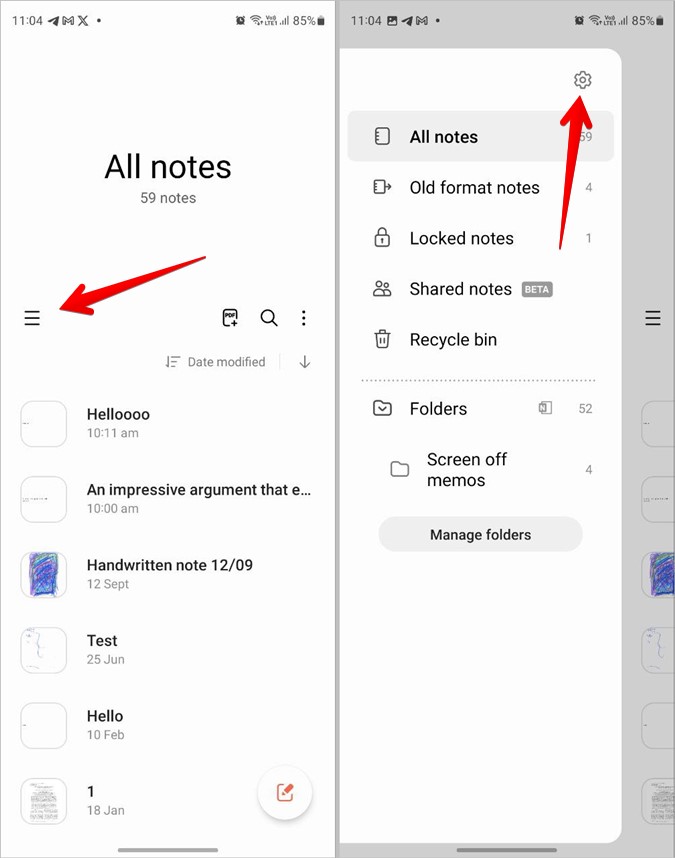
3. Tap on “Sync to Microsoft OneNote”.

4. Tap “Get Started” and sign in with your Microsoft account.
5. Select which Samsung Note folders you want to sync.

Samsung Notes will start syncing to your OneNote feed.
View Notes in OneNote Web
Once your notes are synced, you can view them in OneNote for the web:
1. Go to OneNote.com/hrd and sign in with your Microsoft account.
2. Open a notebook, then click “Feed” in the top right.

3. Your synced Samsung Notes will appear in the feed. Click one to view it.
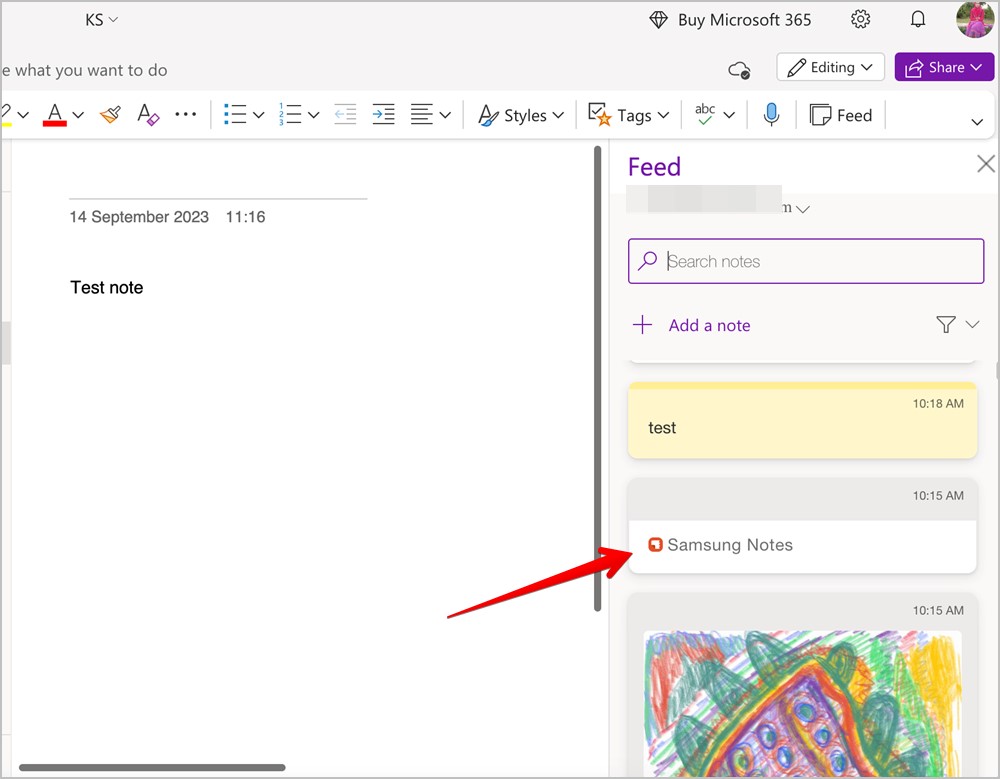
4. You can filter to only show Samsung Notes.

View Notes in Outlook Web
You can also access your synced Samsung Notes through Outlook for the web:
1. Go to Outlook.office.com and sign in.
2. Click the OneNote feed icon at the top.

3. Your Samsung Notes will appear here. Filter to only show Samsung Notes.

4. Click a note to view the full contents.
Limitations
While you can view Samsung Notes this way on a Mac, there are some limitations:
- You can’t edit or make changes to the notes.
- You can’t create new Samsung Notes from the OneNote feed.
- You can only remove notes from the OneNote feed, not delete them entirely.
Overall, linking your Samsung Notes to OneNote lets you easily access them from a Mac through the web versions of OneNote or Outlook. Just keep in mind you have limited editing capabilities.
Image Source: Techwiser