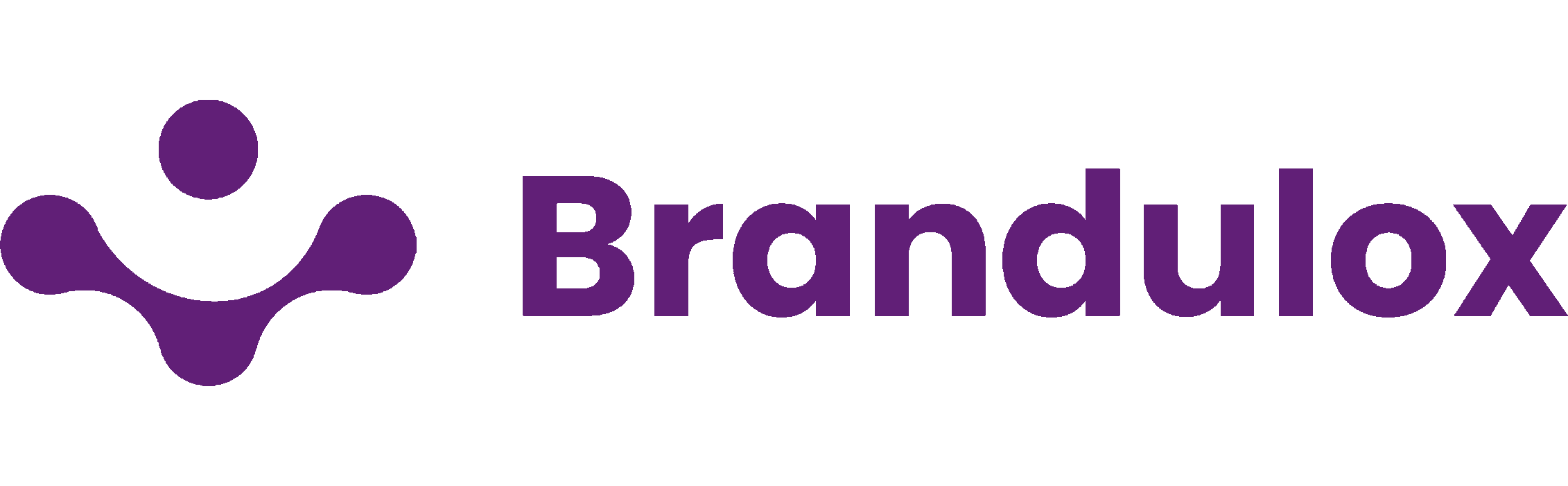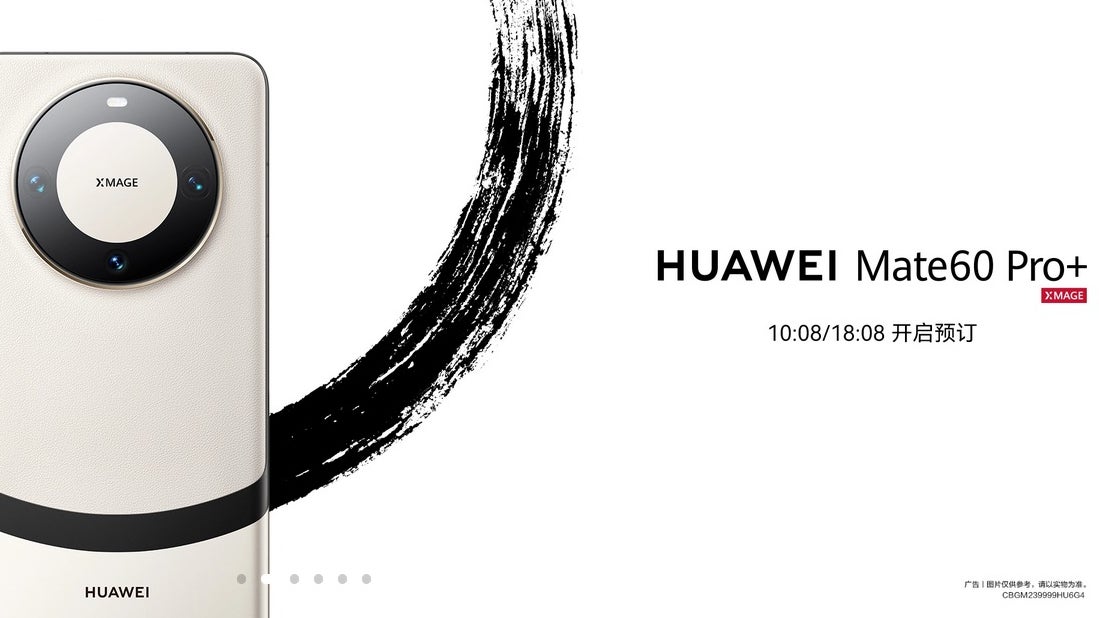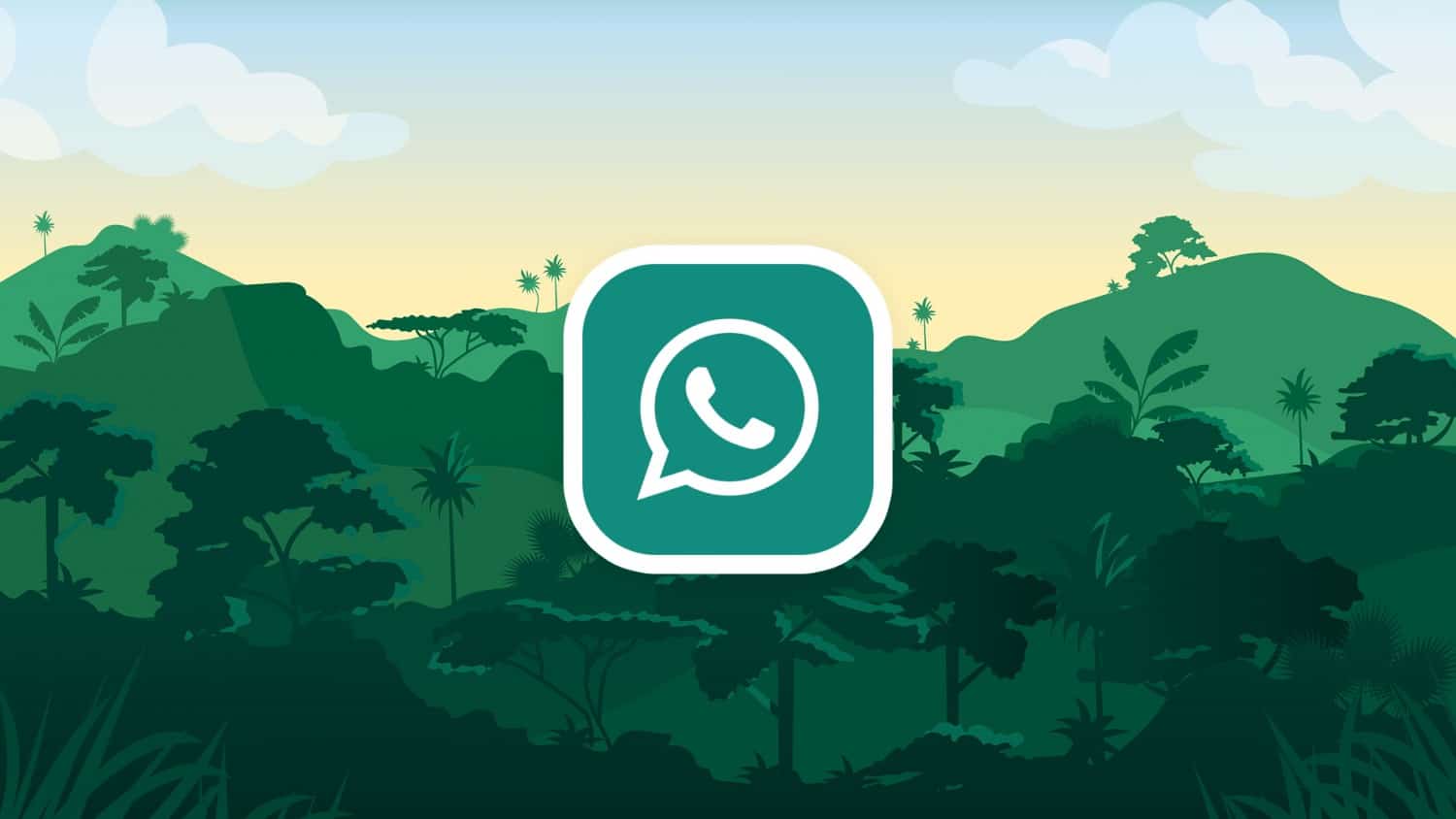The “ChromeOS is missing or damaged” error arises from a problem within the Chromebook’s operating system. This can be attributed to a variety of factors, including minor glitches, faulty system updates, HDD failure, and file corruption. Fortunately, these issues can be addressed through appropriate troubleshooting steps.
Troubleshooting Steps:
1. Restart Your Chromebook:
Sometimes, the error may be caused by minor glitches. Restarting your Chromebook can often resolve these issues. Simply press and hold the Power button to turn off your Chromebook, then power it back on to check if the error persists.

2. Powerwash Your Chromebook:
If the error stems from file corruption or faulty system updates, a powerwash can be the solution. This feature allows you to perform a factory reset, returning your Chromebook to its initial setup state. Navigate to Settings > Advanced > Reset Settings > Powerwash, then click “Reset” to initiate the process. Ensure your Chromebook is plugged in during this procedure.

(Note: If your Chromebook is locked, press Ctrl + Alt + Shift + R at the lock screen to access the powerwash option.)
3. Hard Reset Your Chromebook:
When a powerwash isn’t sufficient, a hard reset may be necessary. This process resets both the software and hardware to factory settings, eliminating any hardware configurations that might be causing the error. Power off your Chromebook, then hold the Power button and the Chromebook Refresh key simultaneously to initiate the process. Follow on-screen prompts to complete the reset.
4. Reinstall ChromeOS:
If all else fails, reinstalling ChromeOS is a reliable solution. Depending on your Chromebook model, this can be done via Wi-Fi or by creating a Chromebook USB recovery drive. Follow our comprehensive guide for detailed instructions.
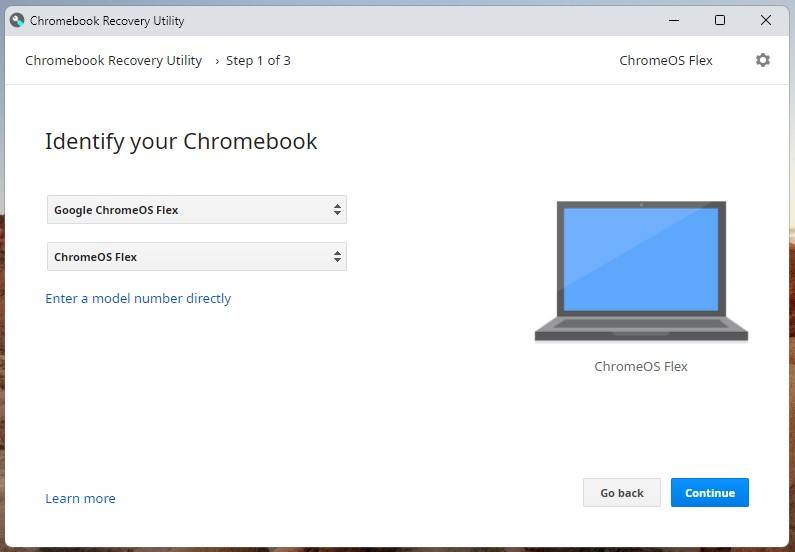
5. Professional Repair:
In rare cases, traditional troubleshooting methods may not suffice. This typically occurs when the hard drive is failing, resulting in file corruption. If your Chromebook is under warranty, consider sending it back to Google or the vendor for professional repair. Alternatively, if you’re comfortable with hardware repair, a DIY hard drive installation may be an option.
Conclusion:
Dealing with the “ChromeOS is missing or damaged” error can be frustrating, but with the right approach, it’s entirely manageable. After resolving the issue, you’ll have the opportunity to customize your Chromebook with new software and configurations, turning it into the perfect setup for your needs. Enjoy your newly revitalized Chromebook!
Image Source: Makeusof