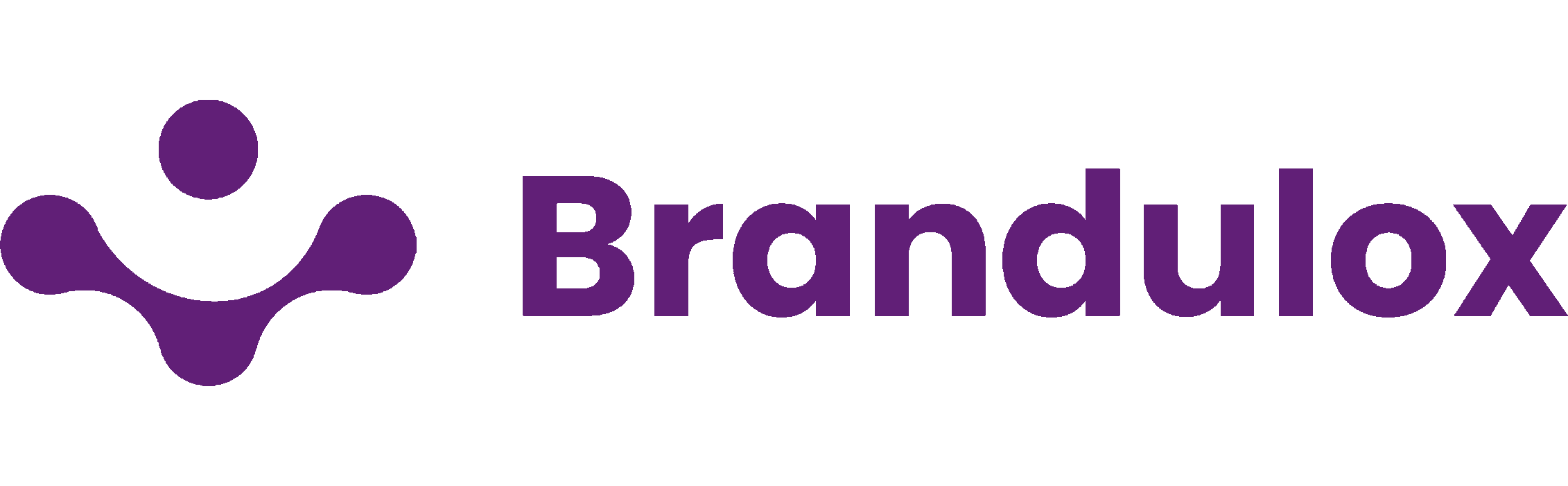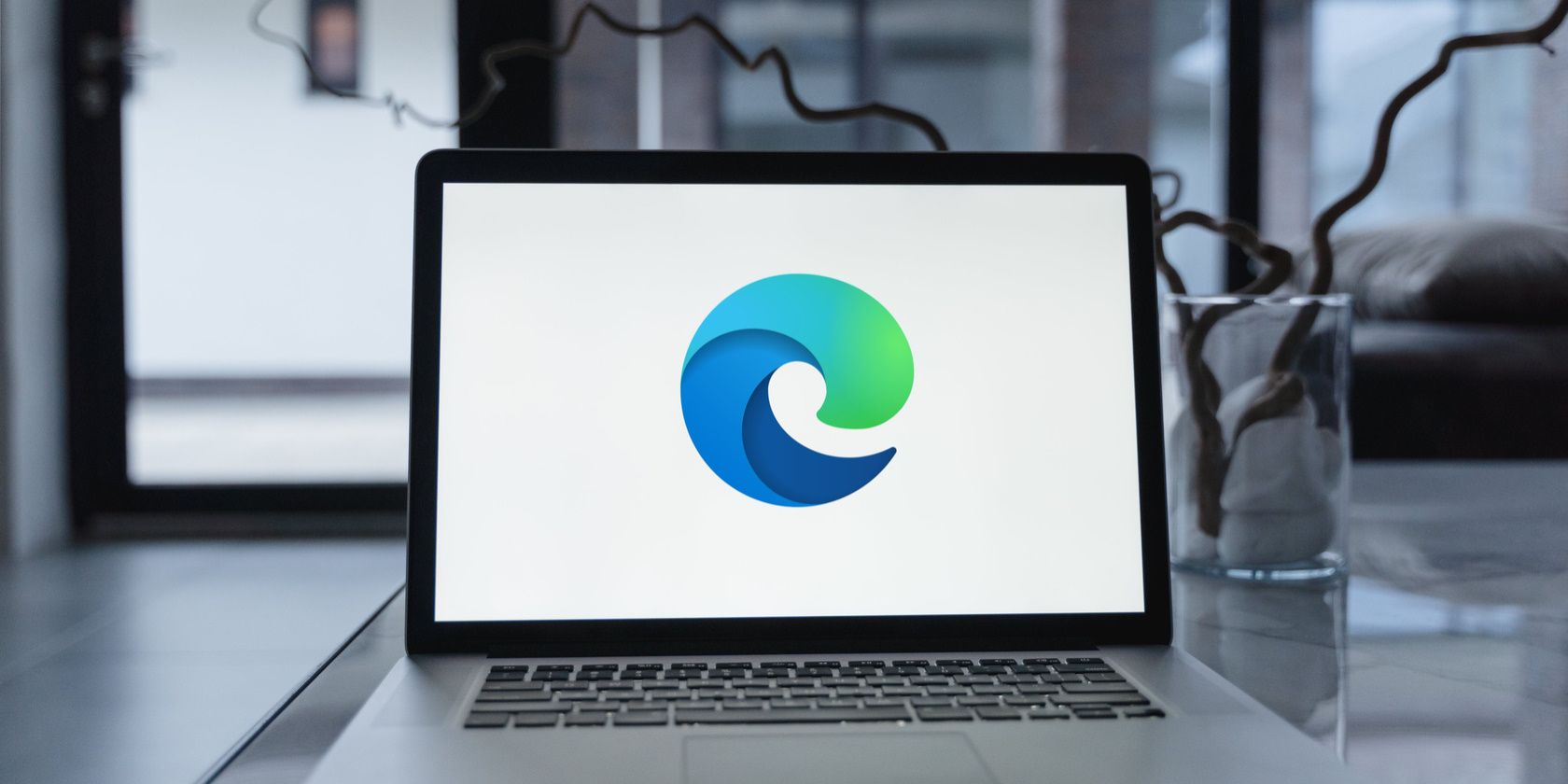Are you seeking a seamless method to exchange files and messages between your phone and desktop? Look no further than Microsoft Edge Drop. This feature allows you to effortlessly drag and drop files for instant sharing or jot down notes while browsing in Microsoft Edge.
In this article, we’ll delve into what Microsoft Edge Drop entails, how it functions, and how you can make the most of it.
What Exactly is Microsoft Edge Drop?

Microsoft Edge Drop is a remarkable feature integrated into Microsoft Edge that facilitates the sharing of files and content across your devices. Whether it’s photos, videos, documents, links, or any other type of file, you can swiftly transfer them from one device to another without relying on email, cloud storage, or additional applications.
Think of it as having a conversation with yourself, where you can effortlessly send and receive files. Furthermore, it’s a fantastic tool for sending quick notes or reminders to yourself while browsing on your desktop, only to access them later on your phone.
How Does Microsoft Edge Drop Operate?
Accessing Drop is a breeze. On your desktop, it’s conveniently located in the sidebar of Microsoft Edge, while on the mobile app, you can find it in the hamburger menu. With Drop, you can:
- Send a photo from your phone to your computer
- Share a document from your computer to your phone
- Compose a reminder or note to yourself
- Copy a link or text from one device to another
Any shared files and messages can be accessed on any device by opening Drop in Microsoft Edge, and you also have the option to download them to your device.
Sharing Messages and Files with Microsoft Edge Drop
Before you get started, ensure Microsoft Edge is installed on all the devices you wish to share files and content with, and that you’re signed in with the same Microsoft account on all devices.
Once Drop is set up, sharing files and content is a breeze. Here’s how you can utilize Drop:
On Desktop:
- Open Drop by clicking on the paper plane icon in the sidebar of your Edge browser.
- For messages, simply type them in the text box at the bottom of Drop and hit Enter.
- For files, drag and drop them from your computer or another application directly into Drop.

On Mobile:
- Open Drop by tapping the hamburger icon in the bottom-right corner of Microsoft Edge, then select Drop.
- To send a message, type it in the text box at the bottom and tap the Send icon.
- For files, tap the plus icon at the bottom and select the file you want to send.

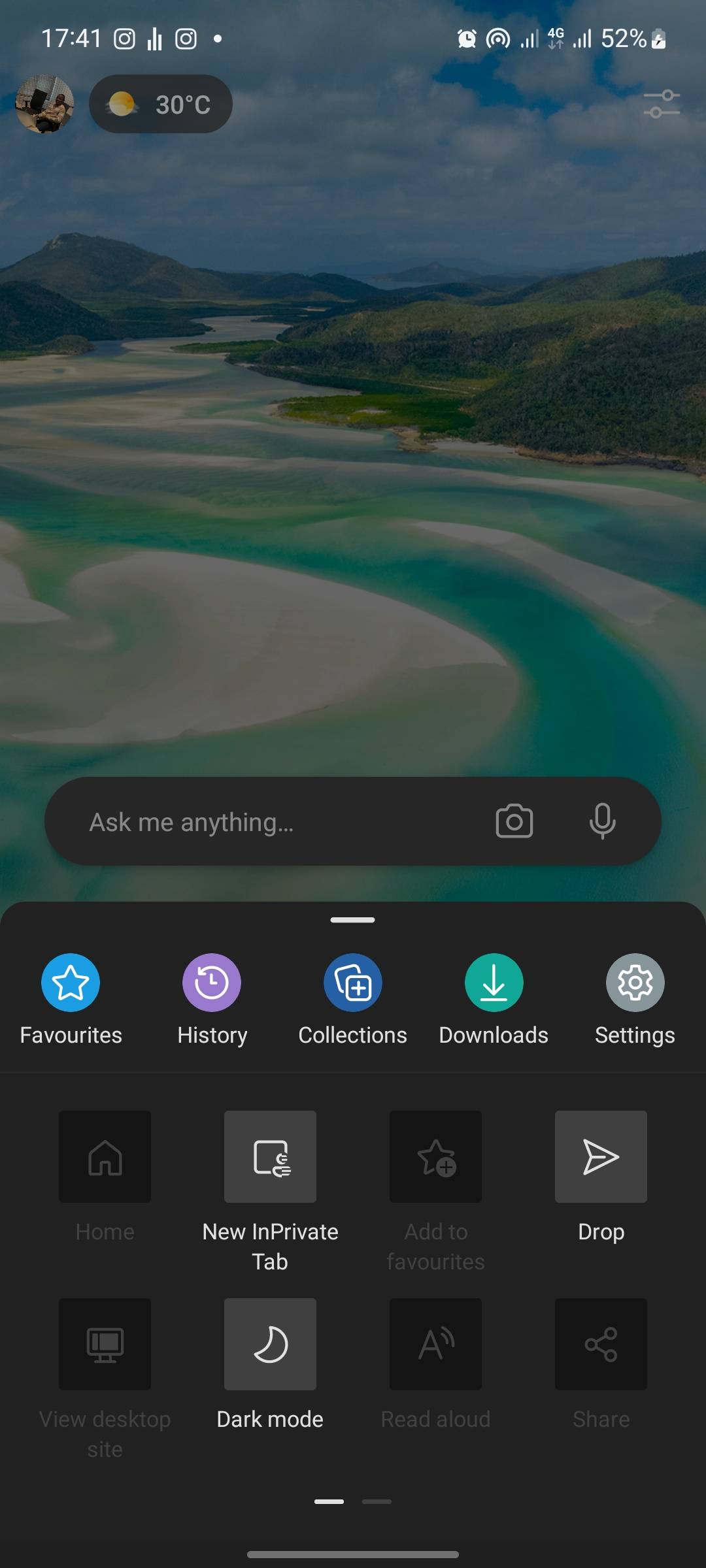
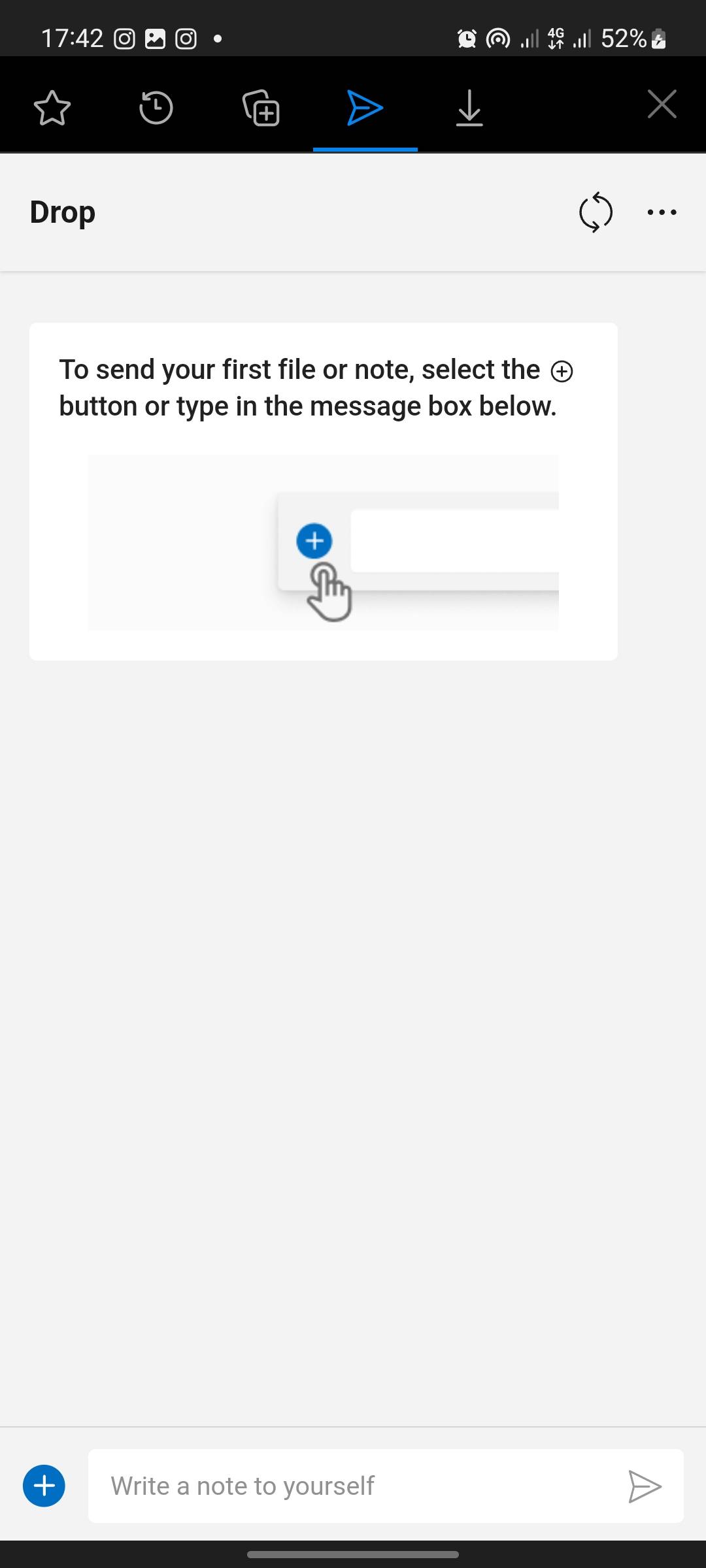
Microsoft Edge Drop streamlines your organizational efforts. It’s user-friendly and intuitive, eliminating the need to switch between applications. With Drop, you can seamlessly share files and content across devices within Microsoft Edge.
Stay Organized with Microsoft Edge Drop
Microsoft Edge Drop is a valuable feature that simplifies the sharing of files and content across devices, seamlessly integrating with your browsing experience. Whether it’s a reminder, link, document, or photo, Drop empowers you to stay focused and productive. Give it a try, and experience the potential improvement in your workflow and productivity.