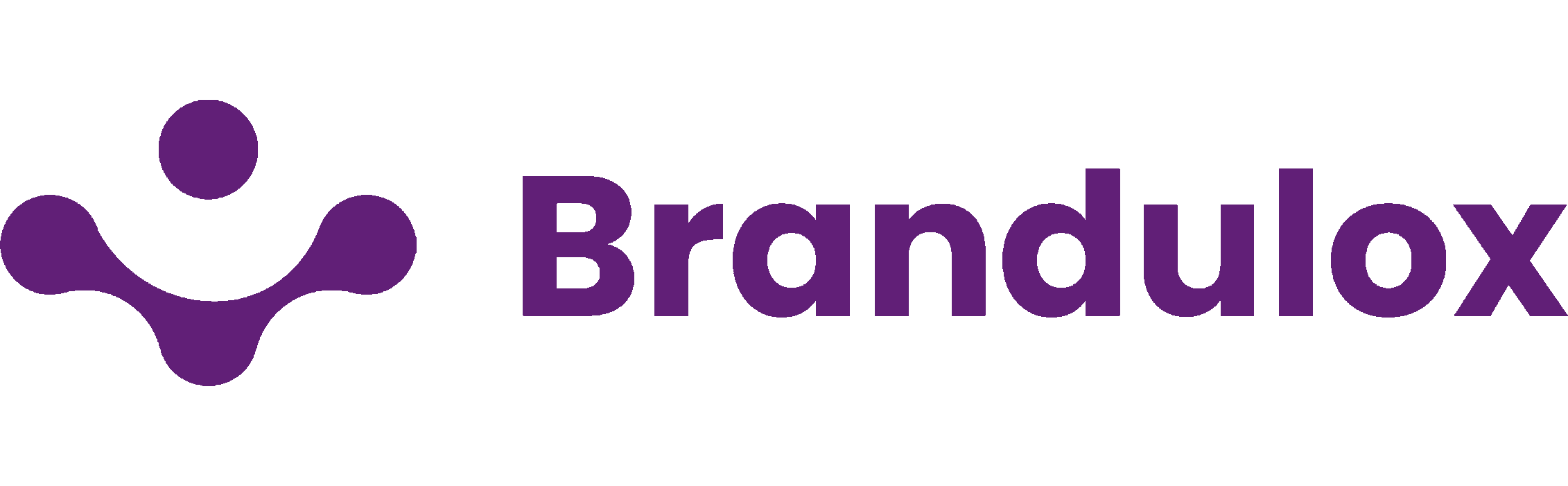Is your Samsung Galaxy phone cluttered with duplicate photos? Fret not, as we’ve got you covered with straightforward methods to declutter your Gallery. In this guide, we’ll walk you through three effective approaches to identify and eliminate duplicate photos, ensuring you have ample storage space for your memories.
Method 1: Samsung Gallery App
The Gallery app on your Samsung Galaxy phone is a powerful tool for managing your photo collection. Follow these steps to swiftly remove duplicates:
1. Open the Gallery app and tap the menu icon (three horizontal lines) in the bottom right corner. Select “Suggestions.”
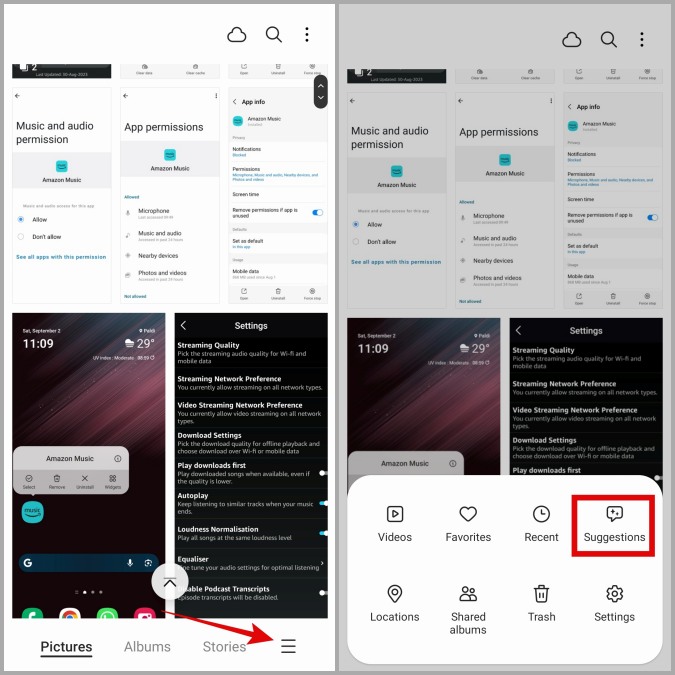
2. Scroll down and tap “Delete duplicate pictures.” Here, you’ll find the total count of duplicate photos and videos.
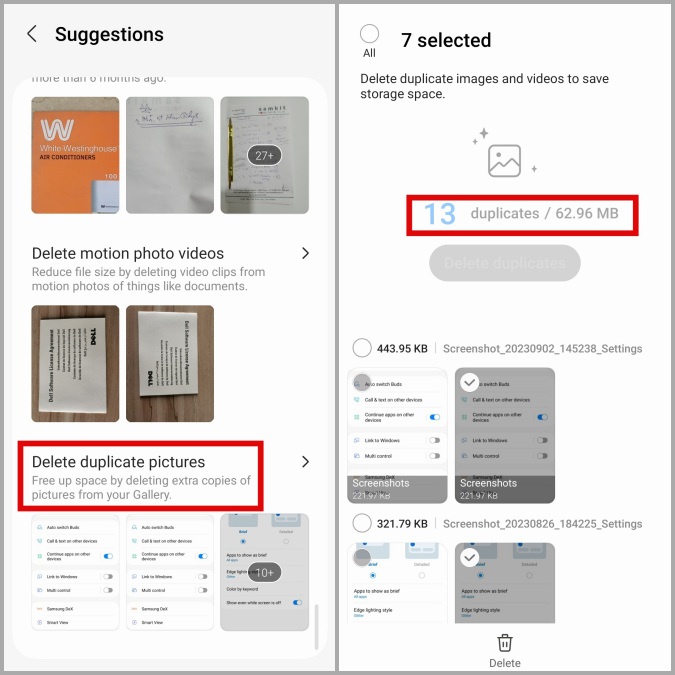
3. Tap “Delete duplicates” at the top, then confirm by tapping “Delete.”
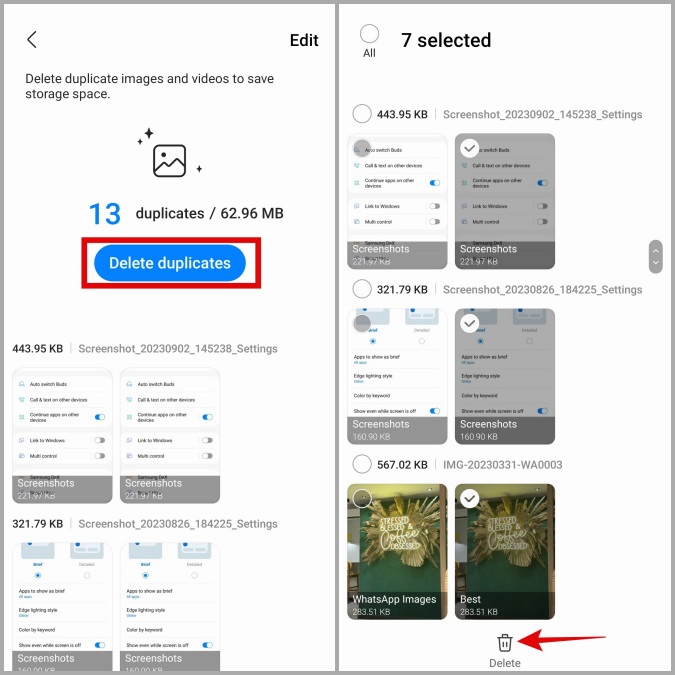
4. Finally, select “Move to Trash” to complete the process.
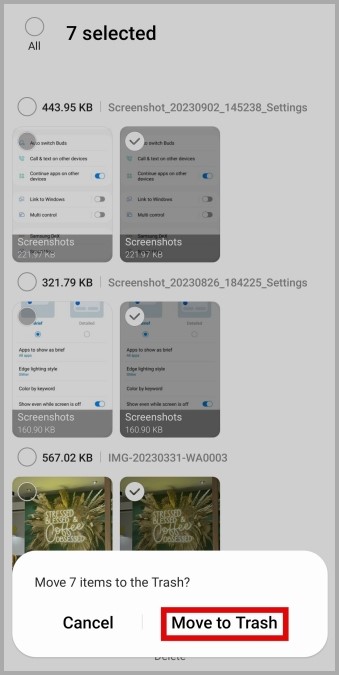
Method 2: My Files App
The My Files app is a versatile tool that can help you not only with photos but also with various file types. To remove duplicate photos using this app, follow these steps:
1. Open the My Files app and tap “Analyze storage.” Scroll down to select “Duplicate files.”
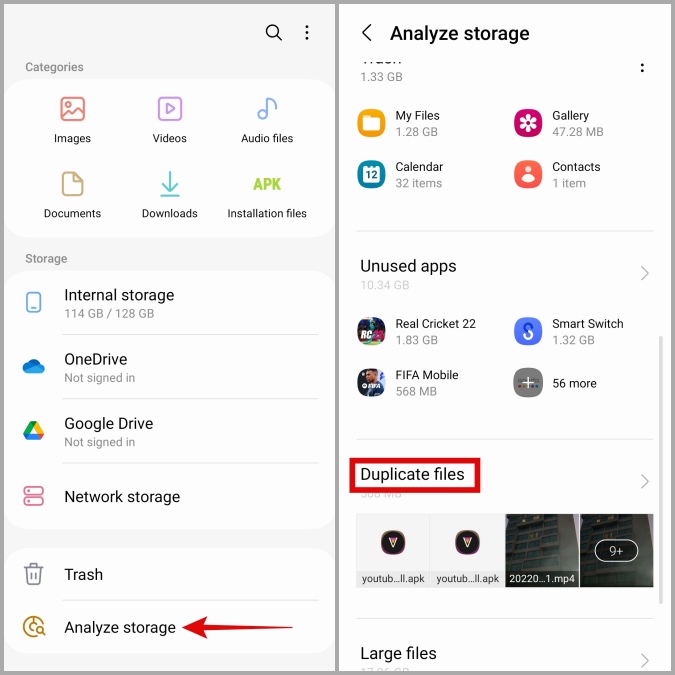
2. Use the checkboxes to mark duplicate versions of the files.
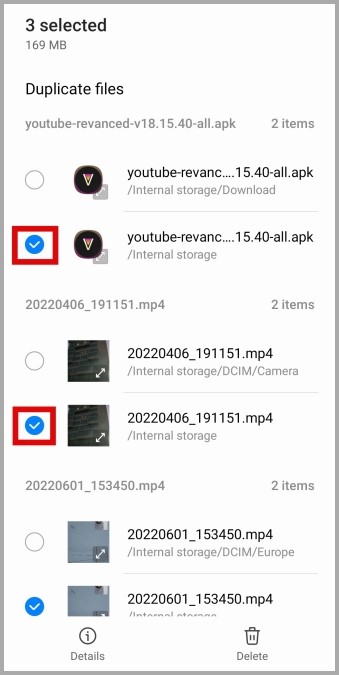
3. Optionally, tap “Details” at the bottom to view the total number of selected files and their size.
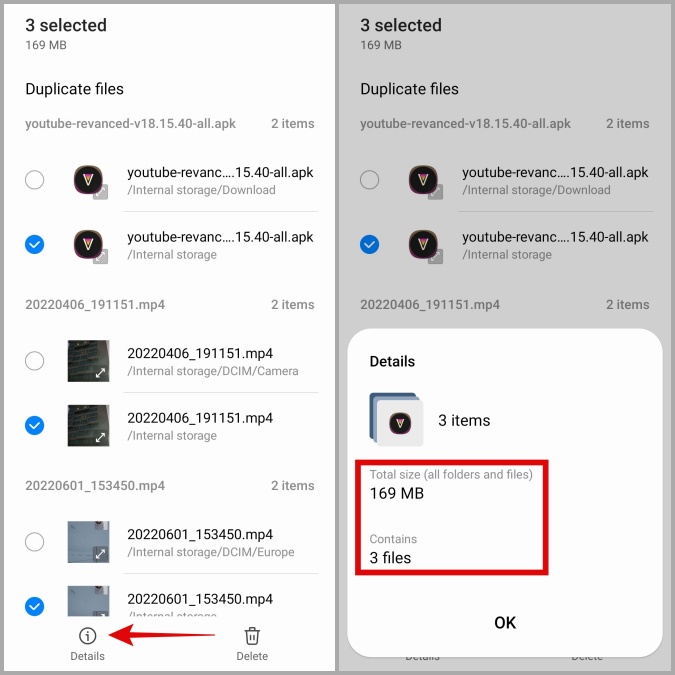
4. Tap “Delete” in the bottom right corner and confirm by selecting “Move to Trash.”
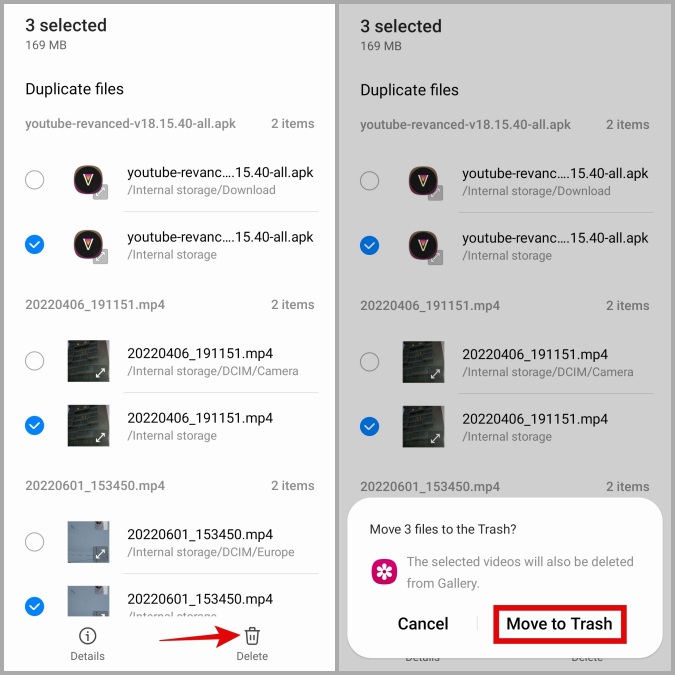
Method 3: Duplicates Cleaner App
For a more comprehensive cleanup, consider using a third-party app like Duplicates Cleaner. Here’s how to do it:
1. Download and install the Duplicates Cleaner app on your Samsung phone.
2. Open the app and tap “Scan Duplicate Images.”
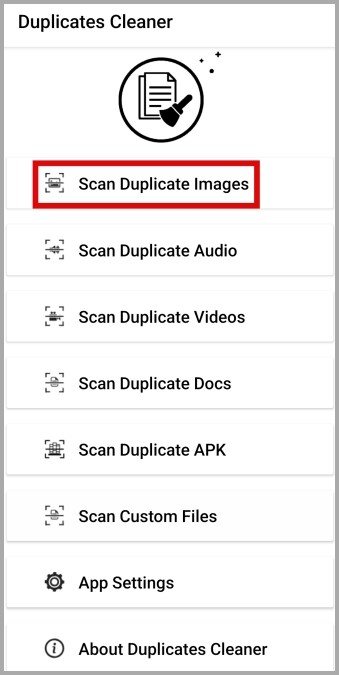
3. Grant the app permission to access your files.
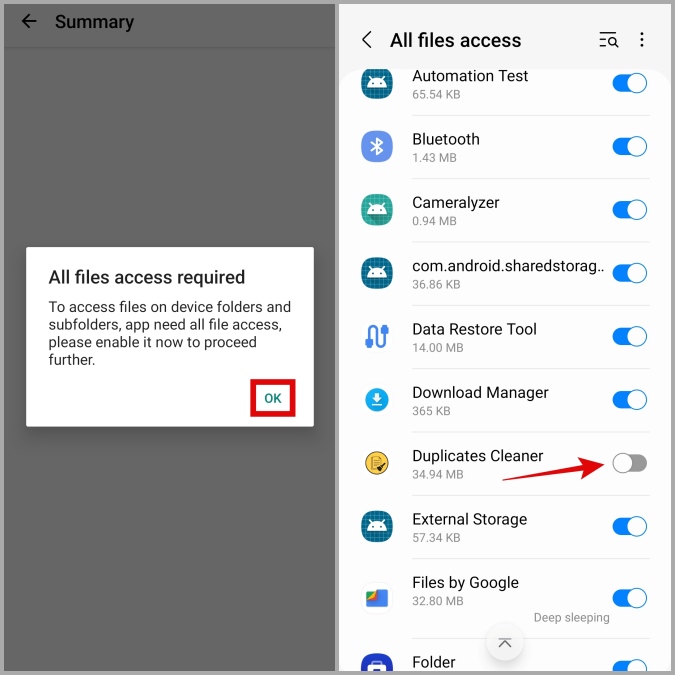
4. Allow the app some time to identify duplicate photos.
5. Tap the trash icon and select “Yes” to confirm the deletion.
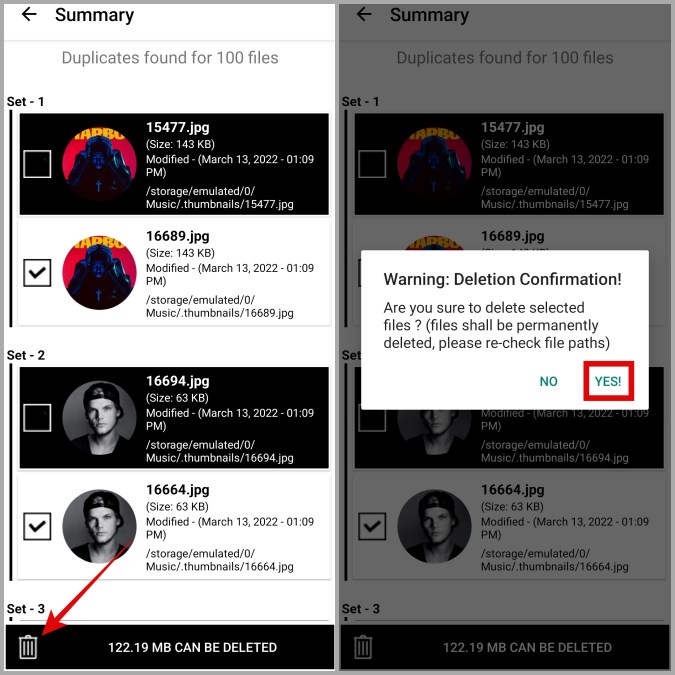
FAQs
- How do I recover deleted photos and videos on my Samsung Galaxy phone?
In case you accidentally remove both the original and duplicate files, you can recover them from the Trash folder.
- Why does the storage capacity remain unchanged after deleting duplicate photos?
Deleted duplicate photos are moved to the Trash folder, where they stay for 30 days before being permanently deleted. To free up storage immediately, manually empty the Trash folder.
Conclusion
With these straightforward methods, you can effortlessly reclaim storage space on your Samsung Galaxy phone. Whether you opt for the built-in apps or a third-party solution, double trouble with duplicate photos will be a thing of the past. Additionally, consider utilizing cloud storage or clearing app caches to further optimize your phone’s performance. Enjoy your clutter-free Gallery!